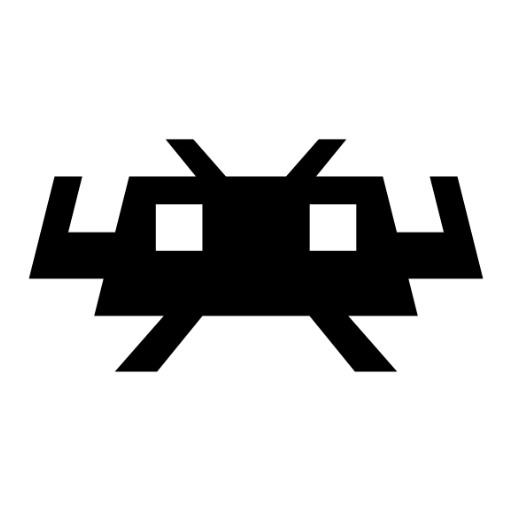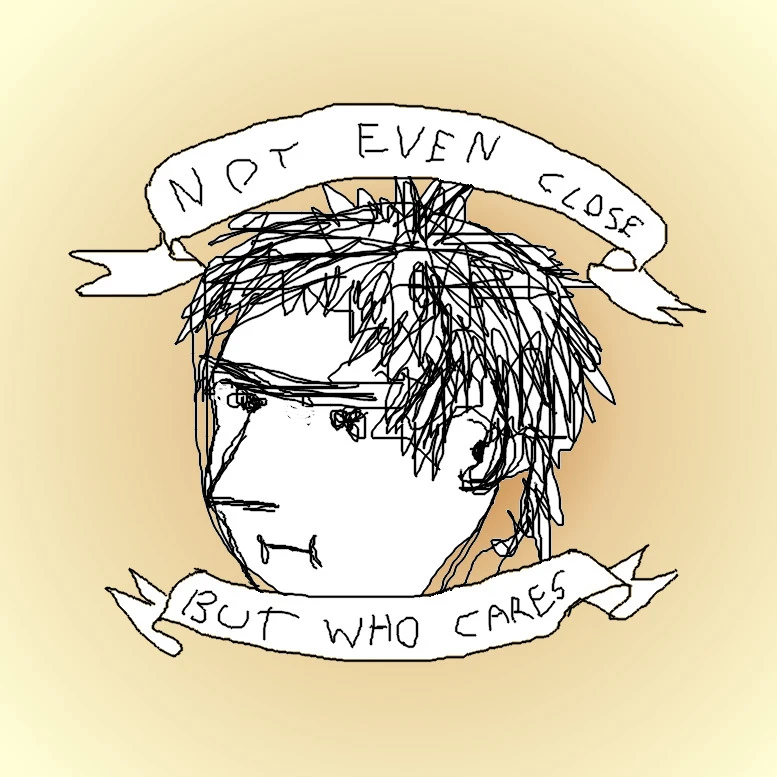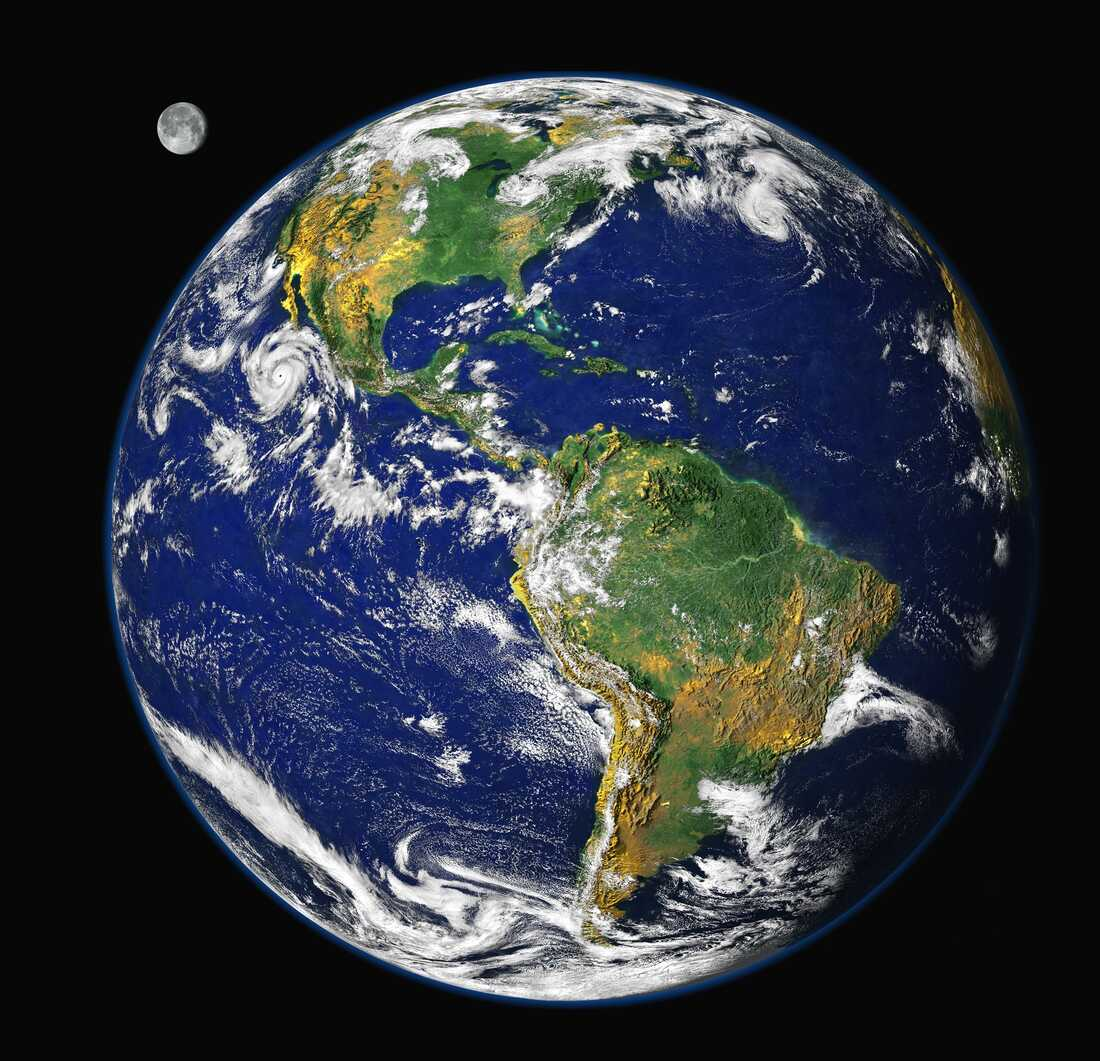Imho desktop Linux is usually set up where a single bad app can lock up the whole system. This is not every Linux system, but I run across it more than I would like. I believe part of this is an optimistic approach to memory management which makes the system run better overall most of the time.
Windows seems slow as hell most of the time, but killing a process seems to work reliably (not clicking on the hung app takeover UI, using task kill or task manager)
I don’t understand these memes about killing processes in Linux vs Windows.
The killing process on Windows used to work better. Since about Windows 8 it’s not been quite the same.
think both of them wait a while, and then ask if you want to eviscerate it
Tbf, thanks to X11 Linux isn’t safe from stuff like that.
When I use my VR glasses, Steam sometimes creates an uncloseable X window that isn’t attached to any process. I don’t think even killing XWayland gets rid of it.
I’ve run into this, seems like steam VR can’t relaunch properly unless you close till that dead window with a reboot.
On Plasma Desktop, pressing Ctrl+Alt+ESC kills anything you click on next, instantly. There is truly nothing you can’t kill that way, even the desktop itself.
Don’t think I haven’t tried that.
I also tried the debug menu,
xkillusing the window ID, … it’s immortal.Have you tried silver, crosses or a stake?
Do I need to #include those first?
Haven’t had to use them recently, check out the man?
wow that sounds so handy, thanks
is that just shortcut to xkill? or own system?
I assume it’s a different system since it works on Wayland, but idk
I don’t know, but I think it’s works on Wayland too. Probably something built in.
Good one! I’m literally dealing with this right now on a server. Turns out you’re expected to deal with long running processes that spawn too many threads yourself, or else…
kill -l1) SIGHUP 2) SIGINT 3) SIGQUIT 4) SIGILL 5) SIGTRAP 6) SIGABRT 7) SIGBUS 8) SIGFPE 9) SIGKILL 10) SIGUSR1 11) SIGSEGV 12) SIGUSR2 13) SIGPIPE 14) SIGALRM 15) SIGTERM 16) SIGSTKFLT 17) SIGCHLD 18) SIGCONT 19) SIGSTOP 20) SIGTSTP 21) SIGTTIN 22) SIGTTOU 23) SIGURG 24) SIGXCPU 25) SIGXFSZ 26) SIGVTALRM 27) SIGPROF 28) SIGWINCH 29) SIGIO 30) SIGPWR 31) SIGSYS 34) SIGRTMIN 35) SIGRTMIN+1 36) SIGRTMIN+2 37) SIGRTMIN+3 38) SIGRTMIN+4 39) SIGRTMIN+5 40) SIGRTMIN+6 41) SIGRTMIN+7 42) SIGRTMIN+8 43) SIGRTMIN+9 44) SIGRTMIN+10 45) SIGRTMIN+11 46) SIGRTMIN+12 47) SIGRTMIN+13 48) SIGRTMIN+14 49) SIGRTMIN+15 50) SIGRTMAX-14 51) SIGRTMAX-13 52) SIGRTMAX-12 53) SIGRTMAX-11 54) SIGRTMAX-10 55) SIGRTMAX-9 56) SIGRTMAX-8 57) SIGRTMAX-7 58) SIGRTMAX-6 59) SIGRTMAX-5 60) SIGRTMAX-4 61) SIGRTMAX-3 62) SIGRTMAX-2 63) SIGRTMAX-1 64) SIGRTMAXtaskill /F /IM app.exeThere you go
Too much typing.
alias kill="kill -9"still too much typing. pull the plug of your pc
That’s Linux not Windows
Yes you have arrived at exactly my fucking point
Which was?
I feel like it’s easy enough to kill on windoes as well. Windows is down to about once every two years where it completely hangs.
I haven’t had a issue with Windows in at least 8 years. Admittedly I primarily use Linux but still. It isn’t the unstable mess people here thing it is. It isn’t private in the least but that’s a different story.
Nah, CTRL SHIFT ESC … Click and it’s gone
I’m not sure what this comic is trying to say but in my recent experience a single misbehaving website can still consume all available swap at which point Linux will sometimes completely lock up for many minutes before the out-of-memory killer decides what to kill - and then sometimes it still kills the desktop environment instead of the browser.
(I do know how to use
oom_adj; I’m talking about the default configuration on popular desktop distros.)Real, happened too many times to me. What’s that about configuring the OOM, can you give it priorities?
The canonical documentation is https://www.kernel.org/doc/Documentation/filesystems/proc.rst (ctrl-f
oom) but if you search a bit you’ll find various guides that might be easier to digest.https://www.baeldung.com/linux/memory-overcommitment-oom-killer looks like an informative recent article on the subject, and reminds me that my knowledge is a bit outdated. (TIL about the choom(1) command which was added to util-linux in 2018 as an alternative to manipulating things in
/procdirectly…)https://dev.to/rrampage/surviving-the-linux-oom-killer-2ki9 from 2018 might also be worth reading.
How to make your adjustments persist for a given desktop application is left as an exercise to the reader :)
Thanks! Will have to come back to this
Linux is slow at killing apps when you run out of memory because it was designed to also run on low spec hardware even if very slowly (making the ui totally unrensposnive) due to swapping.
This comic is about the
killcommand, how Linux kernel is handling force stopping apps vs (old?) Windows when if App frozed it was hard to close it. Now with modern apps and hardware you very rarely see that as most apps are designed to have asynchronous logic that is correctly handled, but it’s still more or less relevant.
Quite often double click on the close button will kill a hung app on Windows. Not Al the time, maybe 70%.
For real? Can’t believe I’ve never heard of this.
I recently had some processes lock up on Linux, and after searching what the “D” symbol in
ps auxwas (Uninterruptable sleep), i found this little line:The only non-sophisticated way to get rid of them is to reboot the system
kill -9😎kill -15Terminate normally if possible.
You really shouldn’t do that. You risk leaving behind children and locks
Damn kids these days.
That’s why you should ask nicely first with kill -SIGHUP
Then if that doesn’t work you can clean up the murder scene later.Hey man, I’ve got a hammer, and that process looks a lot like a nail.
The process looks like a buggy application
When ive tried asking nicely ima call up my friend sudo.
sudo xkill on mint, any cool sounding replacement for Wayland? as it seems like xkill is x11 olny.
I’m so thankful for the OOM killer for saving my system when i do dumb shit
deleted by creator
There’s an old addage when working with any Microsoft product:
“Wait longer”
In other words, your first click was probably doing its thing. You just needed to wait a little longer to see it work.
The wonders of running everything synchronously in the UI event loop…